Download CloudStream APK V4.5.4 For Android, PC, Smart TV
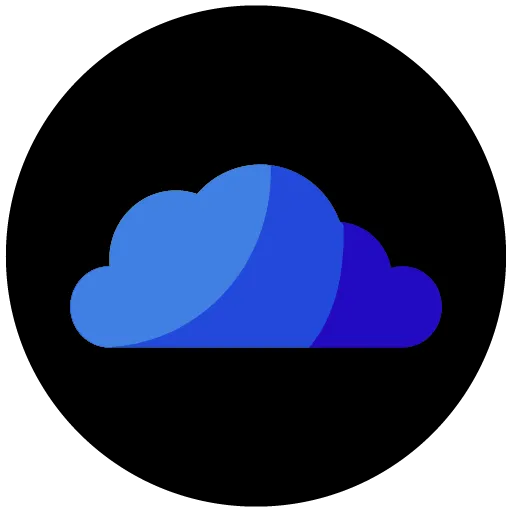
How to Install CloudStream APK?
CloudStream is compatible with a lot of devices thus, you have to follow different steps to download them on your device.
On Android:
- Go to your device’s Settings and locate the Security & Privacy option.
- Find the option labeled Unknown Sources and click on the toggle icon next to it to turn it on.
- Mentioned above is a download button on this downloading page so click on it kick off downloading of the latest CloudStream APK File.
- Open the default File Manager and go inside the Download folder in your device internal storage.
- Locate the downloaded CloudStream APK file and click on it.
- Tap on the Install button to initiate the app installation.
On PC/Windows:
- Visit the official website of an emulator like BlueStacks.
- Download and install the emulator on your compatible PC.
- Launch the BlueStacks and go to the App Player
- You may find Chrome Browser inside the emulator so click on it
- Search for https://cloudstreamapk.org/ and click on the download button to get the CloudStream APK file on your PC.
- Wait till the downloading is done and then click on the APK file and hit the install button to install this app.
- CloudStream will be automatically installed.
- Launch the app and enjoy!
On FireStick/ FireTV:
- First of all, Select Settings > About > Click “Fire TV Stick” 7 times continuously to enable Developer Mode.
- Turn on “Apps from Unknown Sources” in Developer Options.
- Install the Downloader app from official app store.
- Open Downloader and enter this code ‘7042151‘ to start downlaoding the Cloud Stream APK File.
- When downlaoding is completed, install the app and you’re ready to utilize it on your Fire TV.
On Android TV/Smart TV:
- Open the default web browser on your TV
- Visit ‘https://cloudstreamapk.org/‘ and downlaod the latest version of this app from our website.
- Go to your device’s Settings and look for Security & Restrictions.
- Tap on the option labeled Unknown Sources to toggle it on.
- Locate the latest CloudStream APK file in your File Manager app and click on it to install the app.
- Now, you can find CloudStream app icon on your TV’s home screen.
How to Update CloudStream App
When a new update is available, you will see a pop up message on your screen. So follow the given steps to update:
- Uninstall the old version of CloudStream app from your device.
- If any new version of thsi app arrives, we instantly update on the webpage so visit ‘https://cloudstreamapk.org/‘
- Click on the Download button to download the latest CloudStream APK file.
- Follow the installation steps as described above.
- Install extensions from repos to start streaming your favorite content.
Troubleshooting Tips
If you are facing some issues while streaming on CloudSTream, then use these quick fixes for a better streaming experience:
- App Not Installing: You should make sure that the“Install from Unknown Sources” is enabled. You need to have enough storage space on your device.
- App Crashing: Simply restarting the app can fix crashing issue if not then restart your device. Clear the app cache from your device settings regularly because curropted cache files can cause trouble.
- No Links Found: First, try refreshing the sources or simply switch to other streaming source or extension, you can also downlaod multiple repository to use the best source that offers higher resolaution and smoother streaming experience.
- Subtitles issue: Go to settings and check if subtitles are enabled. You may choose a different subtitle source if it is not present at the moment. Subtitle delay can be easily maintain by adjust its appearance time and speed.
- Buffering or Slow Streaming: Try to lower the video quality. You should use a faster internet connection if buffering occurs. Maybe connect to Wi-Fi or try using a VPN if needed.
