How to Customize CloudStream with Repositories, Themes, and Layout?
CloudStream is an open source multimedia streaming platform that give users freedom to customize the entire content library and not only that, you have various settings to adjust the app layout, poster size, theme, color scheme and many more that could completely change the app feel and vibe to match your style so that you can enjoy spending your time on this platform.
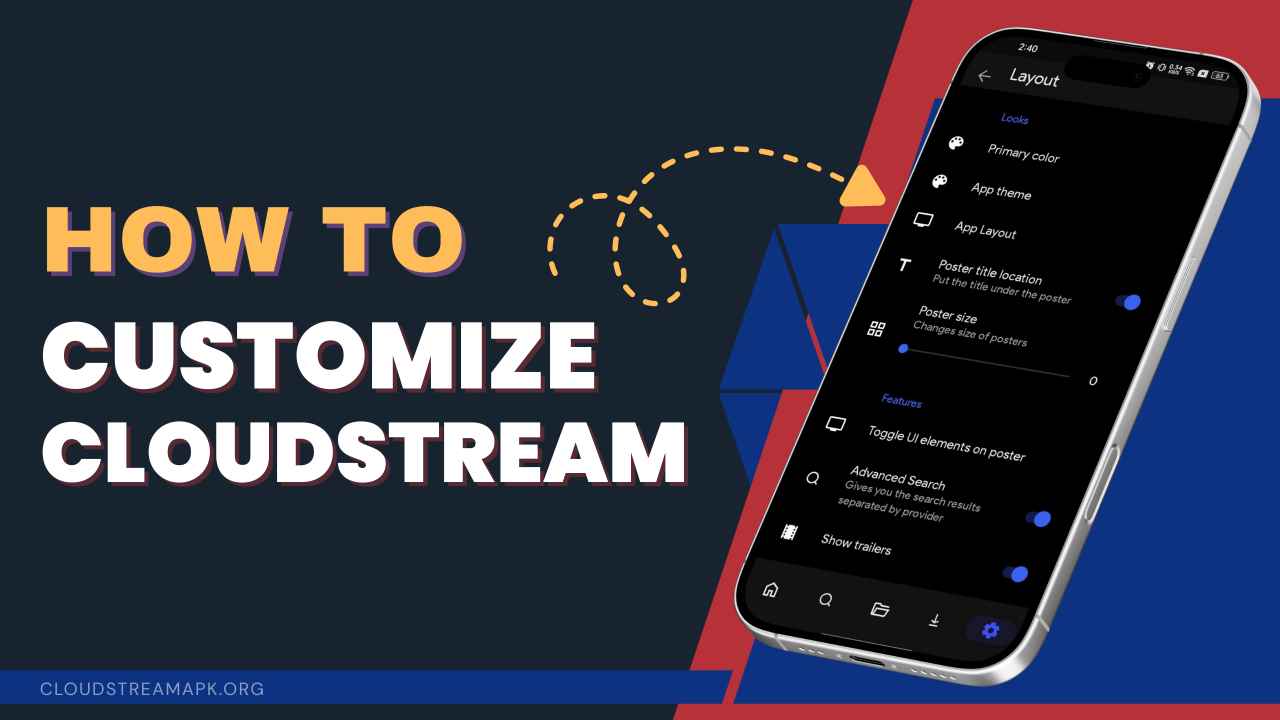
What are CloudStream Repositories and Extensions?
One of the most popular apps, CloudStream, is an entertainment platform for streaming and downloading movies, TV shows, anime, and much more. CloudStream is an extension-based feature on the web. CloudStream lets you install repositories/extensions that act like a provider for your content. Without extensions, the base app can’t provide you with the content on its own. CloudStream extensions are free and usually don’t charge subscription fees.
CloudStream uses an extension system that will connect you to the third-party sources. These sources/repositories fetch links from different websites by going through the web. That way, the app doesn’t have to do heavy work, and it is ad-free as all the work is done by extensions. CloudStream itself is completely free, and it doesn’t even show you ads, which makes it pretty flawless as compared to its other premium counterparts like Netflix, PrimeVideo, or HBO Max.
CloudStream installs repositories that contain link providers such as Dooflix, HDO, Einthusan, etc. These link providers are the one that fetches you the streaming links. Different providers provide you with different content, like some repositories will provide you with movies, TV shows, some with regional content, and some with documentaries, anime, and many more.
How to Add and Install CloudStream Repositories and Extensions?
To add and install the CloudStream repositories and extension, you will have to download and add the repositories from the official CloudStream website, or you can take the help of GitHub by visiting their site.
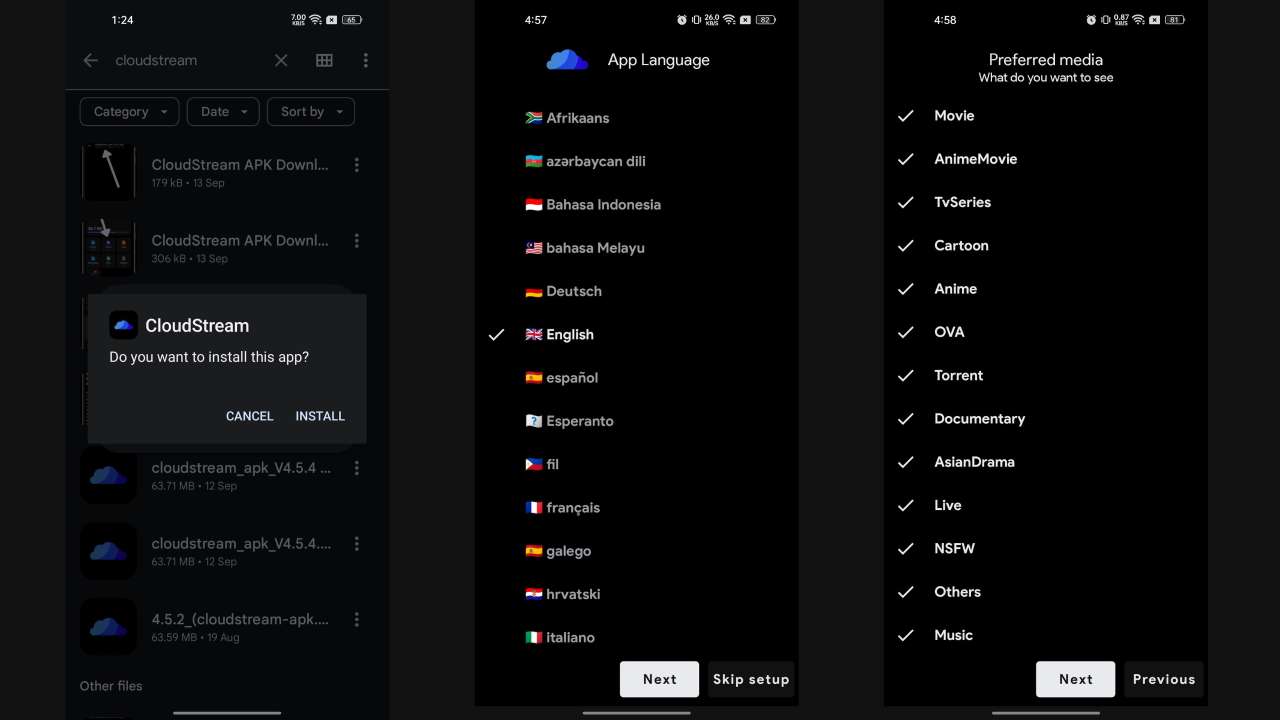
Step 1: Download and install the CloudStream app from our website (Cloudstreamapk.org) or any trusted source you know. Once you launch the app, you will be redirected to a window to choose the language you want to explore on CloudStream while browsing through it.
Step 2: On the next window, the app lets you customize the preferred media content that you want to watch according to your own preferences. Cloudstream has a large catalog of movies, TV shows, anime, asian dramas, cartoons, documentaries, and you can even stream live channels.
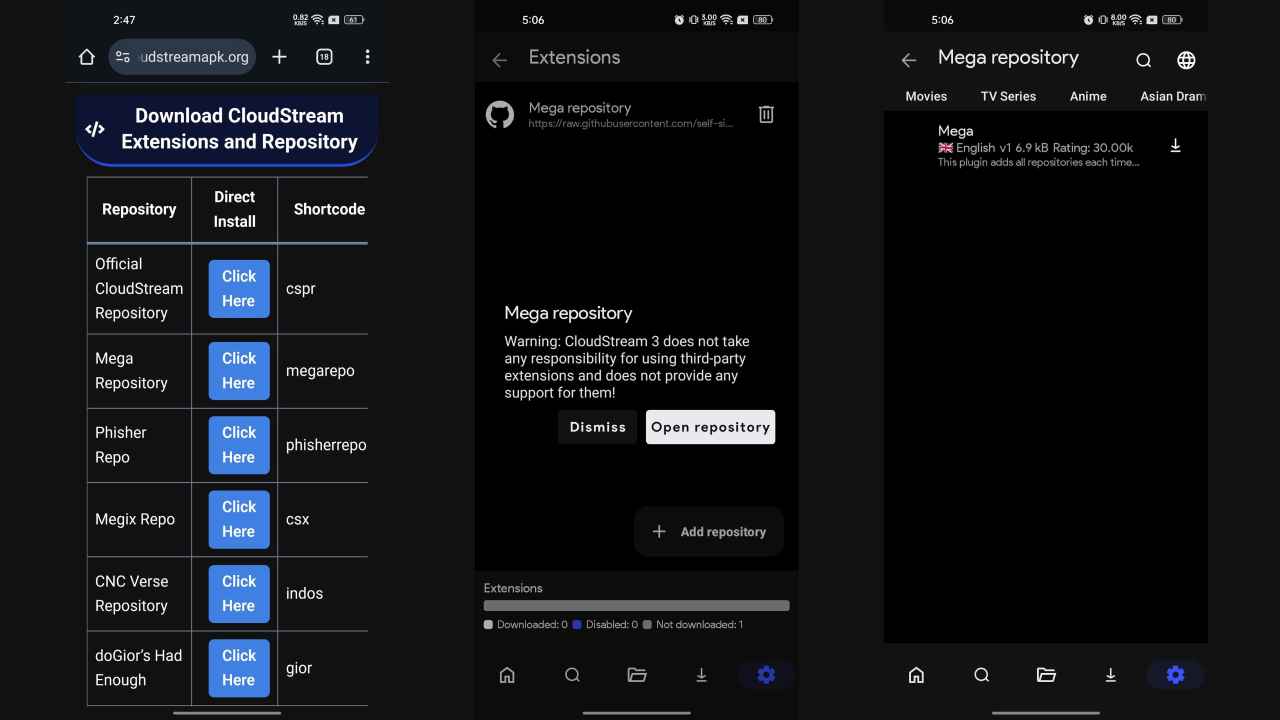
Step 3: Once you visit the main page of Cloudstream, go back to the web browser and follow this link to get access to the best collection of CloudStream Repositories and Extensions. We suggest going for the ‘MEGA Pro’ extension that contains all kinds of movies, series, TV shows and anime. Tap on the Click Here button shows on the webpage.
Step 4: After tapping on the Click Here option, the CloudStream app will be opened and it will ask to add the selected Repository, so click on the ‘Open Repository’ button to add it to this app. You may see Mega Extension, so tap on the Download icon next to it to successfully install this extension on this app.
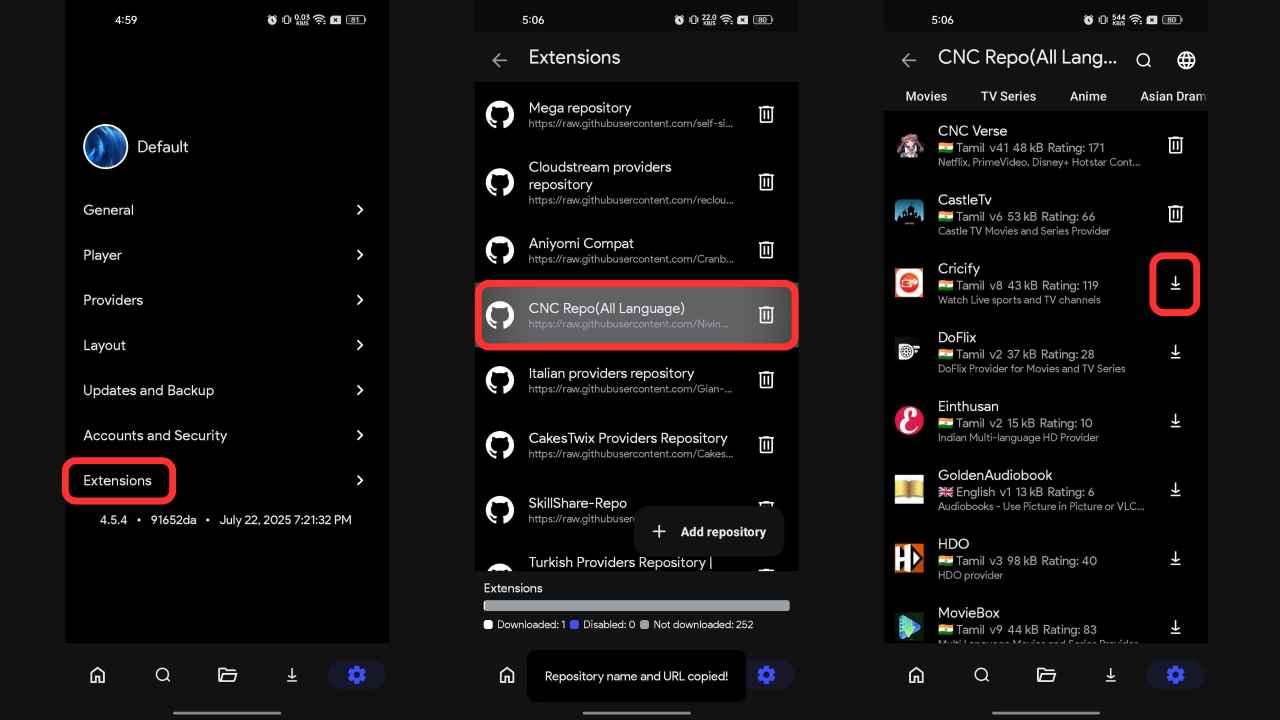
Step 5: Go back and you may see many plugins and options so choose the CNC Repo option, so click on it. Select the streaming sources that you want to add to thsi app such as Castle TV, Dooflix, Streamflix, MovieBox, etc.
Step 6: Relaunch the CloudStream app and tap on the ‘None’ floating button at the bottom right corner then click on the preferred streaming source to access its content librray on the CloudStream app.
CloudStream Customization Settings
With CloudStream, you have various options to customize and personalize the entire app in a way that suits your preferences. It gives users more control over the app to adjust the user interface according to your requirement which could elevate your viewing experience significantly.
Theme Color & App Theme
CloudStream lets you choose colors for the app, as there are a lot of colors to choose from (Grey, White, Fire, Brown), and you can also switch the app themes between Dark, Grey, or AMOLED Black which is best for Amoled screens as it turn off the unused display panel that save battery and reduce blue light rays coming out from the screen. This feature lets you personalize colors and helps you match your personal style.
Select App Layout
The “App Layout” option in the settings lets you choose how your feed is going to look in the CloudStream app. The feature lets you choose between the Android, TV, and Emulator layouts. These options may also include grid view, list view, or larger posters.
Advanced Search
CloudStream also has the feature of smart search, as it helps you to filter and refine searches across the extensions. You can search movies and TV shows by their title, release year, genre, and even the language, depending on the repositories you are using. Advanced search is usually advantageous when you have too many repositories/extensions installed on your device.
Adjust Poster Size
You can also change the poster size of movies and TV shows on your homepage (thumbnails). The feature allows you to adjust thumbnails according to your preferences. Big thumbnails give you better visual browsing and are picture-perfect with the Tablets and TVs, whereas small posters look good on mobile devices.
Use External Media Player
CloudStream offers you its own in-built media player to stream on the app, but you can also use external media players like MX Player and VLC. Viewers can stream on external media players, as they often handle subtitles and playback controls better.
Customize Subtitles
The default subtitle is white text with black stroke on it but if you’re bored with it and want some change on it. You have the option in CouldStream app to customize the subtitle. Adjust the font size, text color, background color and font style to change the look of on-screen caption. If you want to change its position, you can do that as well. Sometimes subtitles are not properly synced with the audio so the app provides subtitle delay tool that allow user to fix the subtitle syncing issue easily.
Change Download Path
The app offers you offline playback as well. You can download any content on the app and watch them later offline without having to access the internet. CloudStream also lets you change the download path in your device storage. Now you can also curate a folder for your downloads on the device.
Built-in App Lock
You can also change the poster size of movies and TV shows on your homepage (thumbnails). The feature allows you to adjust thumbnails according to your preferences. Big thumbnails give you better visual browsing and are perfect with Tablets and TVs, whereas small posters look good on mobile devices.
Conclusion
CloudStream offers you one of the most unique and versatile streaming experiences on your device as users have the right to choose across vast array of servers and select from multiple streaming sources to access newly released movies and TV shows in high quality. The features of customization, in-built lock, and advanced search engine further help you boost your user experience with this app. In the end, CloudStream leaves its charm on you when used for personalization, simplicity, and freedom in a very user-friendly way.
